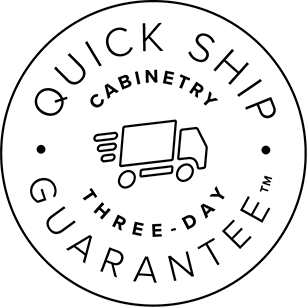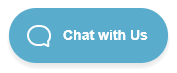Nobody loves to file a claim. At RTA Cabinet Store, we have made it as simple as possible. Before you make another move, take a moment to understand what will help your claim get resolved as quickly and painlessly as possible.
These tips and tricks will make the process go smoothly and help you get back to work fast.
How to File a Claim with RTA Cabinet Store
Step 1: Identify Any and All Issues
Simply refusing a shipment when you see that a box is damaged may actually increase the time it takes to resolve the issue. We recommend that you receive the shipment and assess it carefully curbside. Then identify all damages and missing items/parts. List all damages and missing items on the shipping document and take photos of the pallet after it is unloaded from the truck.
Step 2: Document Issues
After your shipment is moved indoors and you’ve identified any and all issues, carefully document damages by taking photos. Take pictures of the full item along with a close up of the damaged area. Our customer service department needs to be able to identify the part. Without being able to tell the part that is damaged, there will be delays in your claims process.
Tips & Tricks
- Take clear, well lit photos. Full panel photos are essential. Close ups are optional.
- Label your photos well. Include the SKU or cabinet name in the name of the photo so it can be easily identified.
- If possible, mark up your photos. Circling (or other markings) of the damaged area on a picture of the full product makes the process go smoother.
Step 3: Fill Out the Claims Form
There are a variety of ways to access claim forms.
- Access the claims form from the link on your order summary emails. Simply click the link and fill out the form.
- You can also access the claims form on our website.
- A link to the claims page is located in the footer of every page of our website.
For each damaged item or issue you have, identify it clearly on the form. Do this by selecting the damaged item from your order, provide a description of the damage or issue, and attach photos.
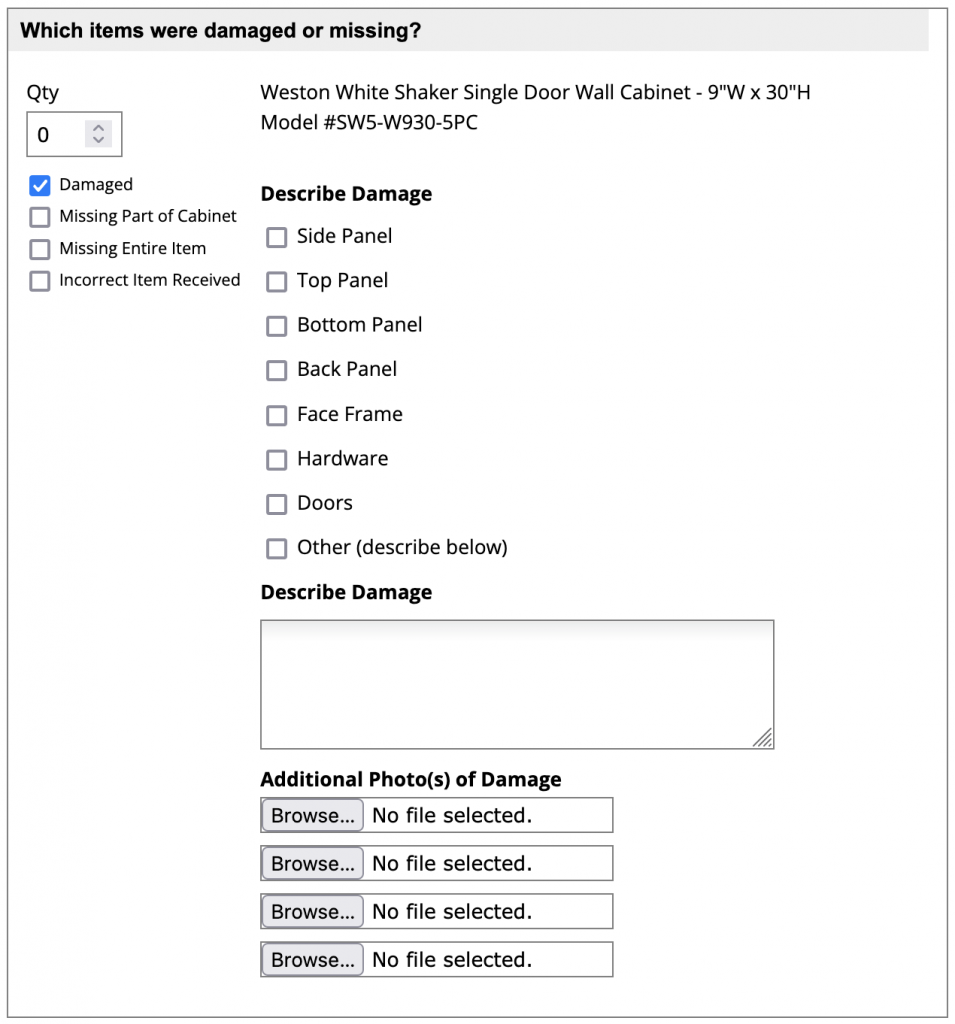
Tips & Tricks
- Write clear descriptions that detail damage and issues. The more information you give us the faster we can resolve your issue.
- Include a photo or digital copy of your shipping paperwork (BOL).
Step 4: Submit Your Claim
Once you’ve entered all damaged items, missing parts, photos, descriptions, etc. all you have to do is click the submit button. You’ll receive an email that we have your claim. Then we’ll begin processing it.
A claims agent will review your claim and reach out to you for any additional information needed. Once your claim has been approved, you’ll receive an email with the claim order number. You can track the progress of your replacement items with your new claim number.
You will receive additional emails updating you about your claim. The final email will contain tracking information.
Tips & Tricks
- We always assign a new tracking number for replacement items in a claim. This allows both you and us to track this order separately. You’ll be able to see exactly where your order is and know when to expect it.
- You can check the status of your replacement items at any time with our order management system. Simply insert your claim order number and click continue. Find the order management system here.
- You’ll get better information more quickly if you use our online order management system to find out where your replacement items are than if you call in to follow up.
We are continually working to make sure our claims process is fast and simple so you can get back to your project.